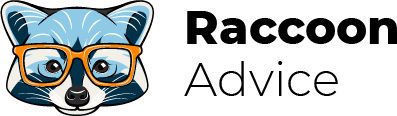Whiteboard animation is an easy way of presenting information, commonly used by companies of various industries and sizes.
It’s hard to deny that video content is a powerful marketing tool that helps users perceive the information efficiently.
The book of the famous American educator Edgar Dale “The Cone of Experience” can be a great example of this. In short, he studied the process of memorizing the information presented in different ways. After 2 weeks of research, people could reproduce only 10% of what they read and 50% of what they saw and heard.
Using videos, it’s much easier to explain complex concepts and keep the users’ attention even when speaking about difficult subjects.
As a result, you have a better chance of getting potential customers interested in purchasing your product, staying on your page, and so on.
Now, let’s take a look at examples of the whiteboard animation usage:
- training and getting new skills;
- making catchy and vivid advertisements for products and services;
- creating content for online courses, and many more.
Also, a huge plus is that no professional skills are required, as the tools will help you create nice animation from scratch. The only thing you need to do is to get your hand in using the specific software.
Currently, the range of animation software is great and it’s quite easy to get confused.
That’s why I’ve decided to review the most popular animation software and cover everything you need to know before choosing the one to accomplish your specific goal. Let’s go!
Quick Summary
As I’ve mentioned above, there is a wide range of different animation software you can find on the web, so I’ve done a little research to choose the best of the best for you.
Let’s start with my personal TOP 5:
- Doodly. As for me, this software is the best for explaining video creation. This platform is newbie-friendly and doesn’t require any technical skills. A vast library of the preset characters makes Doodly a choice for teaching, advertising, sales, marketing, and more.
- Explaindio. This is the most affordable animation software. It’s cheaper than most of the similar niche programs, but still flexible, offering a wide range of tools. Usually, Explaindio is considered a platform for marketers.
- VideoScribe. In my opinion, this is one of the best programs for educational purposes. A handy tool that implies cloud support, various export/import options, an intuitive user interface, and a mobile application for working on the go.
- PowToon. I consider this platform as the best interactive whiteboard animation software. It surprised me with a wide range of layouts and video clips, which are updated regularly. You can easily optimize and upload videos to popular social media.
- Adobe Animate. This is, obviously, the most versatile animation software. While Adobe Animate can be complicated to learn, its users are allowed to create movie animations, kinetic typography, cartoons, GIFs, and many more.
If you have already found a fit for your business, I’d recommend not to rush to make a final choice, as we’re about to get into details.
In this review, I chose the parameters, which could fully describe the tools’ functionality and opportunities they offer.
So, you will learn about the following:
- user interface and tools’ flexibility;
- options for working with text, video, and audio content;
- pricing plans;
- pros and cons of each platform.
Top 12 whiteboard animation tools reviews
Doodly
Doodly is a go-to animation creator for experienced designers as well as newbies.
Since the service doesn’t imply a free plan, you have to choose the type of subscription. After that, you’re transferred to the dashboard that is divided into the sections:
- you can find a canvas in the middle part;
- there are tabs with 5 different types of graphics on the left panel, which you can add to the middle part to work with;
- on the right panel, you can see 2 sections: the top section (with tools for playing video) and the bottom section (with all the elements you’ve included in the video).
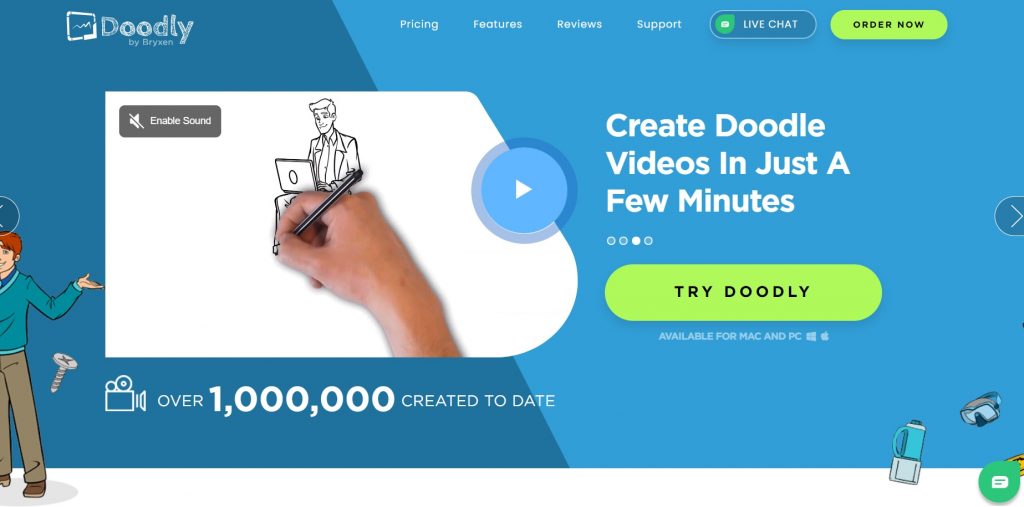
The platform comes up with 4 graphics formats:
- scene objects;
- characters;
- props;
- text.
Scene objects are ready-made images, which can be used for creating a background during a voiceover.
The situation with Characters is different: their number depends on the type of subscription. In total, about 200 characters in 20 different poses are available.
Props include the images like different logos, plants, buildings, etc.
Text is a section where you can choose fonts or upload your styles.
The platform gives an opportunity to work with background music and voiceover, easily blending or separating them.
The background music section contains stock tracks, but you can upload your own audio too.
As for voiceover, users need to create it in MP3 format and upload it.
The service offers 2 ways of video editing: with the help of a timeline or media list.
In the first case, you can simply drag and drop scenes on the timeline and preview them by right-clicking.
The media list is located on the right side of the window and can be used for the detailed editing of each element of your project.
Pricing plans
- Standard ($39 per month or $20 per year);
- Enterprise ( $69 per month or $40 per year).
Pros and cons
What I like:
- easy to use;
- ability to import all kinds of media content;
- pre-made characters.
What I don’t like:
- no voiceover option;
- limited free sound library.
Explaindio
Explaindio is among the most popular ones due to its low price and a lot of features to offer. On the other hand, it’s complicated, so it takes some time to explore its functions. At the top of the window, you can find about 20 control buttons and a timeline under them.
At the bottom of the window, there is an area where you can find a canvas and a dashboard for video editing.
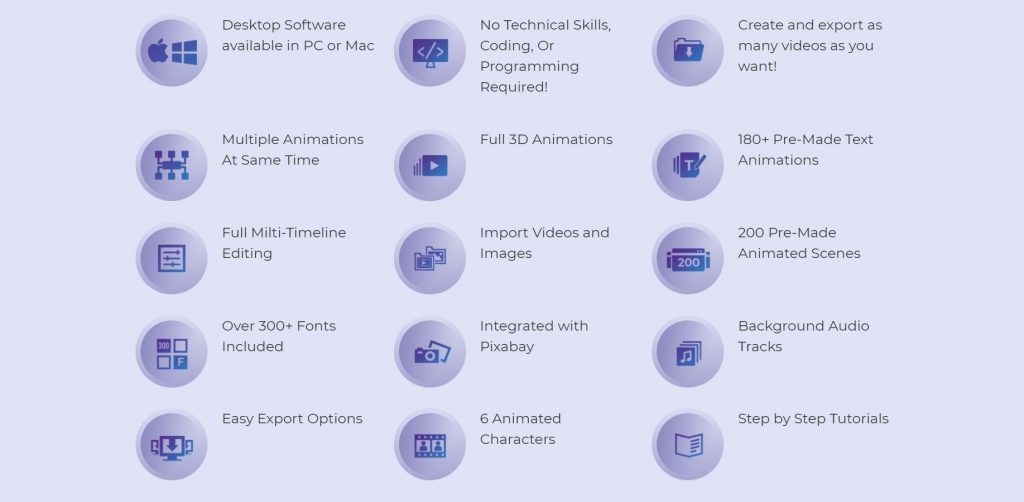
To start working with the service, you need to choose among the offered scenes or add one of the multiple formats from your personal library.
The background, voiceover, pictures, and other elements are customizable. Plus, you can relocate them on the timeline.
Using Explaindio, you can work with different formats, like text, voiceovers, background audio, etc.
The basic format for designing animation elements is SVG. Also, you can choose a bitmap or non-vector image to add to your project.
You can insert it from your computer or Pixabay, which Explaindio integrates with. I tried this feature with a picture of a world map and had great results. Unlike many other whiteboard programs, Explaindio created a path for the image and drew it very similarly in an SVG.
The platform doesn’t support do-overs: if you fail with recording, you need to start over. So, using third-party record services for voiceover may be reasonable.
As for default audio, you’re limited to only 15 tracks and they sound quite similar. This problem can be solved by using free audio from the Internet or buying tracks on the Explaindio marketplace.
Users can modify fonts’ styles, colors, animation/FX, etc.
Each color has the HEX code that makes it easy to work with the whole palette using, for example, HEX Color Picker by Google.
Also, you can create your font and import it to the TTF file, animate it, change the place when it pops up, and many more.
Pricing
- Personal license ($59 annually);
- Commercial license ($69 annually).
Pros and cons
What I like:
- flexible timeline;
- a lot of pre-set scenes.
What I don’t like:
- limited media library;
- interface isn’t for newbies.
VideoScribe
The platform’s interface is clear and easy to navigate: the editor is divided into different canvas areas with a timeline at the bottom of the page and a toolbar on the top. The last one is used to add text, audio, and video content. When you finish the project, you can download it as a video file (it’s not available if you use the trial version) or upload it to other web resources (for example, social networks).
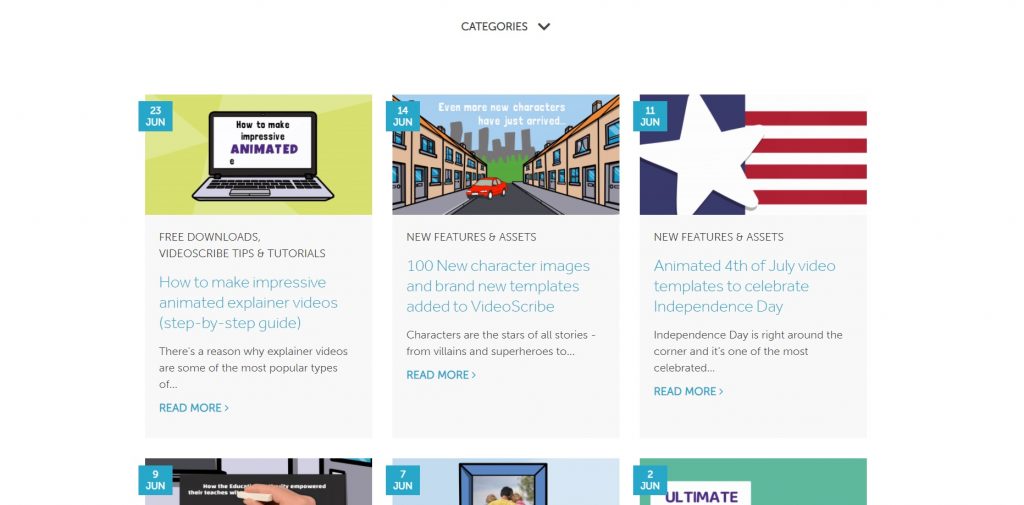
VideoScribe offers a lot of stock images grouped into different categories: arrows, buildings, signs, weather, money, and many more. Each image is highly customizable: you can change colors, animation, transitions, angles, etc.
Besides, you can search for pictures on the Internet or create them on your own in a JPEG or PNG format. Also, VideoScribe supports GIFs and SVG files.
VideoScribe provides you with all types of fonts you can find in Microsoft Word. A text editor works in the same way as a media editor does: it opens a window for typing text and a window for changing text color, animation, etc. Unlike Microsoft Word, resizing the text box doesn’t lead to changes in the text shape, so keep it in mind.
The program comes up with a well-structured audio library where you can choose among the 200+ tracks. Dots of various colors (from blue to dark) show how “calm” or “heavy” the current audio clip is.
Users can set up volume and type of playing (to loop it or play once) per each track. The only drawback is that VideoScribe doesn’t offer an editor tool for voiceovers.
Pricing
For single users, the platform offers 3 types of subscriptions:
- Monthly $25;
- Yearly $13;
- One-off $550.
For teams, you can try one of the following plans:
- 5+ users $143
- 10+ users $138
- 20+ users $133
Pros and cons
What I like:
- extensive image and audio library;
- the platform supports various media formats;
- great export options.
What I don’t like:
- complex project with a lot of graphics require an extra fee;
- voiceovers can’t be edited.
PowToon
After the registration, you’re transferred to the homepage where you can create your project from scratch. Also, you can choose one of the pre-set templates from the menu.
Users’ interface of PowToon is quite understandable, but if you face technical troubles, you can search for tutorials on the official website or video lessons on YouTube.
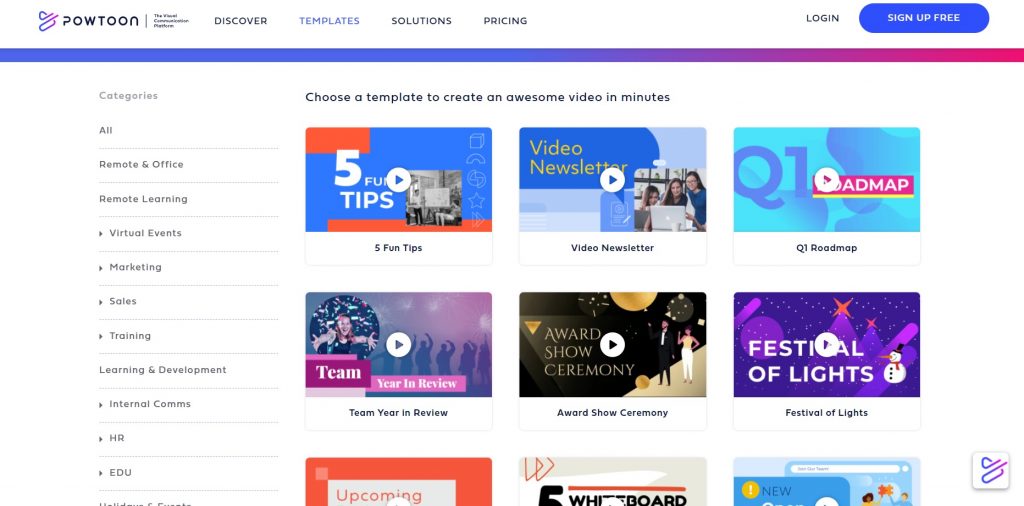
The platform comes up with pre-made templates, with fixed sizes and dimensions. But most of them are made for specific circumstances (for example, an advertisement for YouTube or Facebook). So, the second option is to customize the template style: you can add images from the PowToon library or use your own (in JPEG, PNG, GIF formats); change their size, colors, location, etc.
Users can add plain text or choose among offered boxes or text animations. By double-clicking on the text content, you can edit its shapes, fonts, styles, “enter” or “exit” animations.
PowToon implies 2 audio options:
- background music: you can choose it from the library and use it for the whole project only or upload MP3, AAC, or OGG files from your computer;
- voiceover: you can use it for the whole project or the current slide.
Pricing
- Pro $89 per month and $19 per year;
- Pro+ $197 per month and $59 per year;
- Agency $99 equally per month and per year.
Pros and cons
What I like:
- extensive clipart and media library;
- varied templates.
What I don’t like:
- pricy subscription plans;
- a lot of paid content.
AdobeAnimate
AdobeAnimate is a complex tool that requires experience or thorough study of manuals and tutorials.
Newbies could consider the interface as overwhelmed with buttons and bars, but keep in mind that it can be rearranged. If your project contains interactive features, you should choose the appropriate template from the beginning. If you work on a simple animation, then it’s better to use the HTML5 canvas.
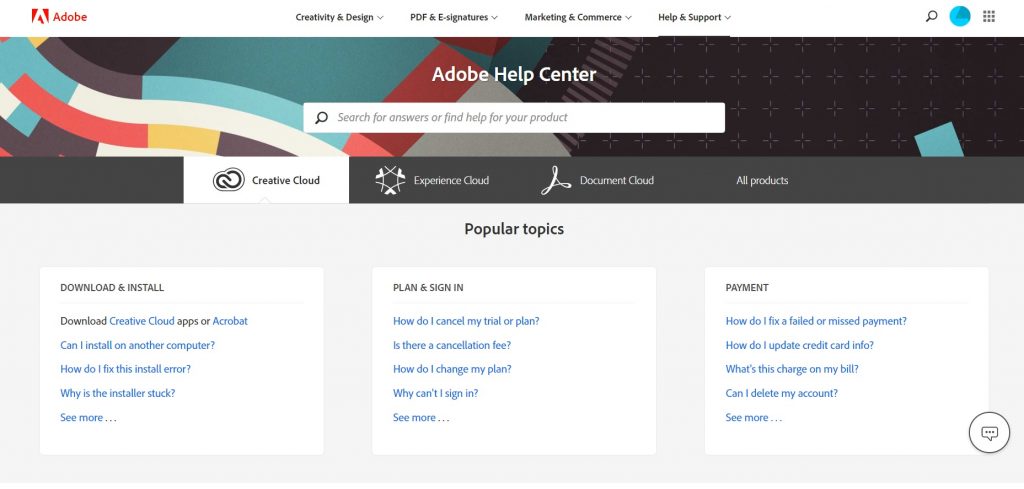
The key elements you’ll work with are assets: there can be vector images, bitmap files, audio files, etc. You can put them on the timeline, modify their parameters, create keyframes and layers.
Also, you can add interactivity to your project using the scripting feature. If you don’t have coding skills, you can try the AdobeAnimate “code snippet”. If you’re versatile in JavaScript, then you can create the JSFL Script File from scratch.
After your project is done, you can export it using MOV or GIF formats or publish it in OAM or SVG file formats.
Pricing
- $20.99 charged monthly or $19.99 per month for an annual subscription (charged once a year).
Pros and cons
What I like:
- a lot of templates;
- ability to use different types of bitmap and vector images;
- many guides and tutorials included.
What I don’t like:
- extremely hard for newbies.
Animaker
It’s a completely web-based software with a drag-and-drop editor that makes it easy to work with. The tool can be a solution for newbies as well as for experienced users.
Animaker offers more than 1000 templates, over 100 billion stock pictures and video clips.
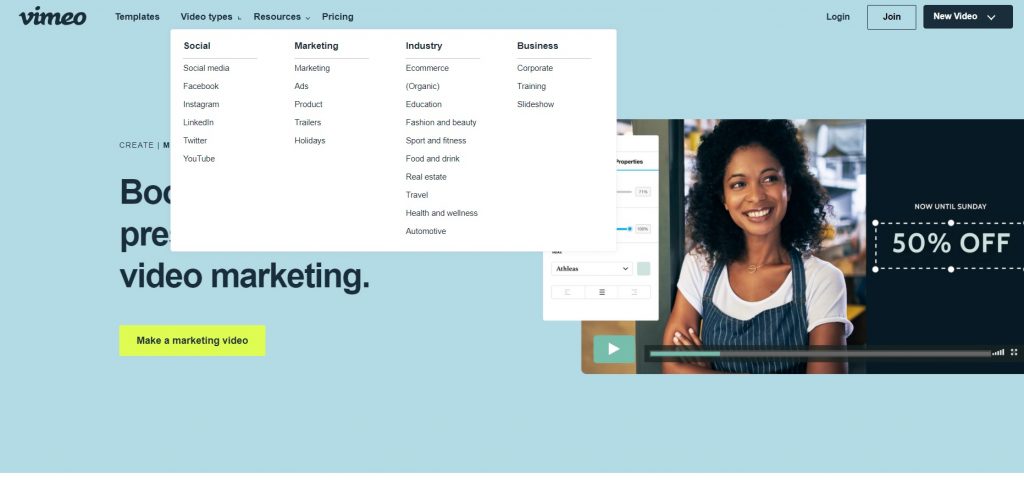
The platform allows users to work with the following types of media:
- Characters (if you have a free plan, you can try only 15 of them, while paid subscribers have access to dozens of characters);
- Properties (these are background objects users may add to video);
- Backgrounds (a set of still or animated scenes to put your characters on);
- Text (the platform offers a lot of customizable blocks, banners, boxes, etc.);
- Numbers (here you can try various graphs and charts).
Also, you can upload your own picture in JPEG or PNG file formats
The service offers an extensive audio and sound effects library with royalty-free tracks.
Also, you can upload an audio file from your computer (only MP3 files are supported) or record a voiceover using the inbuilt functionality.
Scenes are elements, which make up the final video. Each new scene starts with a blank canvas where you can edit the background, add characters, properties, and so on.
All elements are placed on the timeline for easier manipulation: setting time of elements’ appearance, audio tracks and background music editing, animation effects adding, changing transitions between scenes, and many more. Currently, you may try more than 25 transitions and all of them are available for free users.
Pricing
- Basic: $10 monthly or $120 annually;
- Starter: $19 monthly or $228 annually;
- Pro: $39 monthly or $468 annually;
- Enterprise: custom price.
Pros and Cons
What I like:
- great customer support;
- large media library.
What I don’t like:
- there is no autosave feature;
- platform is slow and sometimes freezes.
Camtasia
The platform offers a lot of tools and features for editing videos. At the same time, Camtasia can be a solution even for those who have never worked with animation software.
Plus, you may start with the detailed tutorials created by TechSmith.
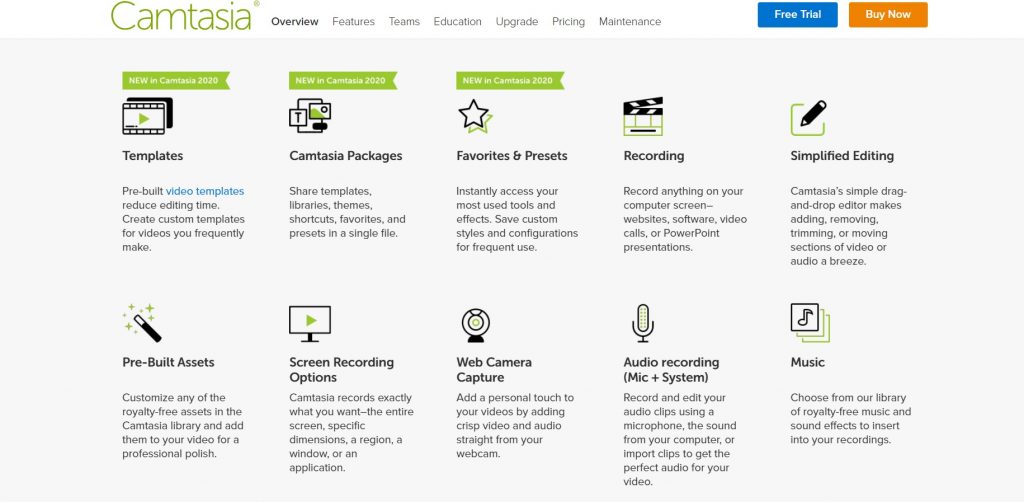
During the creation of your video, you can simply drag media content and drop it on the timeline. Cutting or pasting video files is easy as well as adding overlays and effects. Working with the animation sections is a piece of cake!
The platform also comes up with time codes, ensuring frame-level accuracy. On the other hand, it doesn’t offer a lot of options to work with audio files. Users may upload video clips and use audio from it, customize volume, speed, fades, add narrations, and so on.
Pricing
- Individual: $249,99;
- Business: $249,99;
- Education: $169,99;
- Government and Non-Profit: $223,99.
Pros and cons
What I like
- 4K video support;
- professional set of tools and features;
- awesome customer support.
What I don’t like:
- subscription plans are expensive;
- a library with ready-made media content is limited.
SimpleShow
The platform was created with an advanced AI-powered algorithm that can help you choose the most appropriate image for your project.
Using SimpleShow, it’s possible to perform product promotion, train employees, create motivation videos, etc.
To create a video, you need to fill in the basic information about your project and add a script. After the system extracts all data from a file, it creates a storyboard where you’re able to modify, re-arrange media content, upload pictures from your PC, etc.
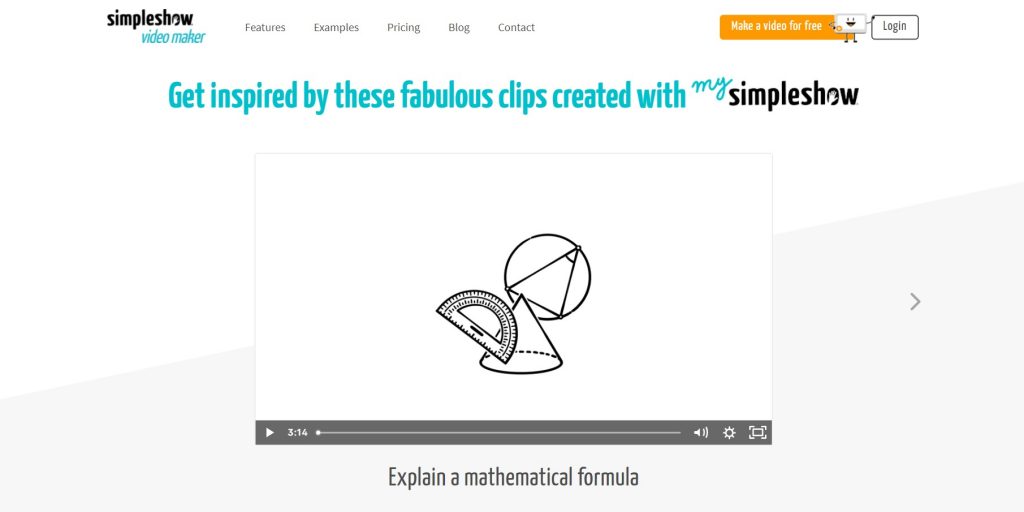
Also, using its functionality, you can create voiceovers for all parts of your video or upload your audio file, cut tracks, and so on.
When the video is ready, you may upload it in MP4 format, export it to the social networks or video hosting platforms.
Pricing
- Business: $129 per month;
- Pro: $499 per month;
- Enterprise (custom cost).
Pros and cons
What I like:
- AI-powered algorithms;
- detailed guide for video creation.
What I don’t like:
- a limited number of storylines;
- lack of animated characters.
RenderForest
RenderForest is a browser-based, all-in-one solution that can be used for creating intro videos, explainer animations, infographics, music visualizations, and many more.
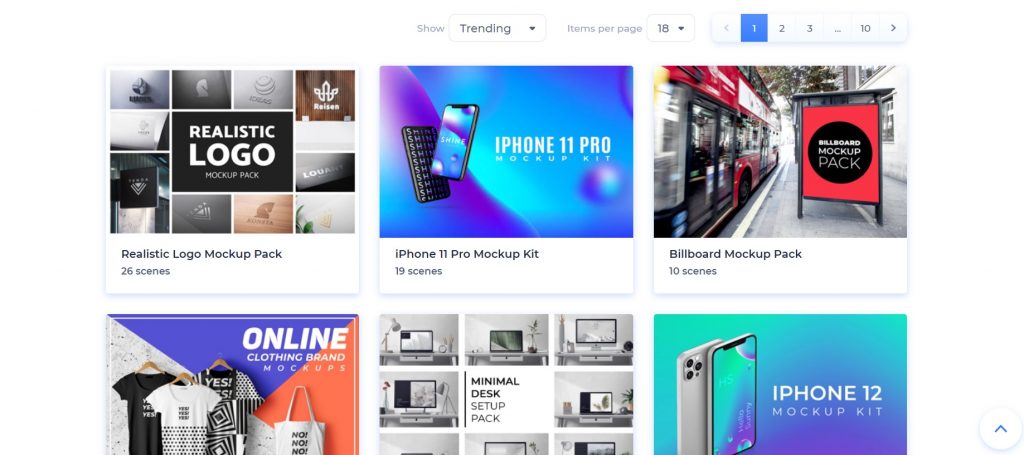
The service offers more than 300 highly customizable templates, which are grouped into the categories: popular, trending, newest, etc.
At users’ disposal is an extensive gallery of commercial videos and about 200.000 royal-free stock footage. Using RenderForest, you may upload audio files from your PC and change them using the in-built editor or try the Renderforest’s sound library.
Pricing
- Light: $19.99 monthly or $6.99 yearly;
- Amateur: $29.99 monthly or $9.99 yearly;
- Pro: $59.99 monthly or $19.99 yearly;
- Agency: $49.99 yearly (not available in monthly plan).
Pros and cons
What I like:
- free subscription plan;
- website builder functionality.
What I don’t like:
- no preview option;
- low rendering speed.
Easy Sketch Pro
The interface of this tool is understandable and intuitive, so it can be described as the user-friendly animation software. Easy Sketch Pro allows you to create videos, draw sketches, add music, and many more in just a few clicks.
Also, the service is available on both Windows and Mac.
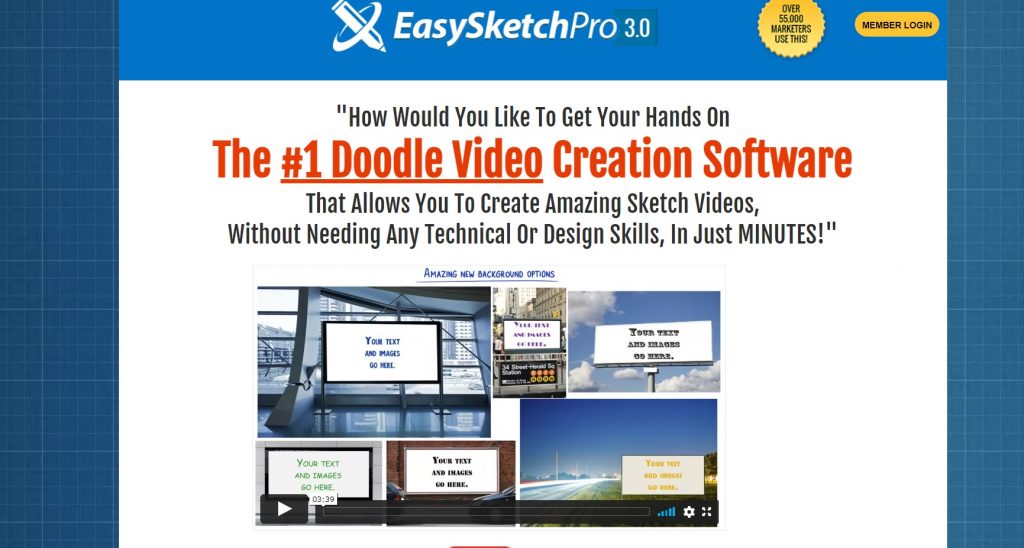
The software provides users with hundreds of pictures and various backgrounds. You can try a lot of tools (pens, chalk, brushes, crayons, and more) to change the style of the text. Like most of the same programs, EasySketchPro allows users to upload their own media content or they can search for images, videos, or music in the inbuilt media library.
Using this software, you may add webinar forms, tracking codes, social media buttons, and many more. Also, EasySketchPro provides its users with thorough analytics of all visitors who watched your video.
Pricing
| Pricing plans | Starter | Business | Business PRO |
| Cost | $37 | $67 | $97 |
Pros and cons
What I like:
- one-off subscription fee;
- integration with third-party applications (MailChimp, VeeRoll, Getresponse, Wistia, and others).
What I don’t like:
- no free trial;
- only for desktops.
Filmora
This software is a solution for beginners since it combines powerful tools for video editing and an intuitive interface.
The only section users are working with is the timeline where they can edit images, create overlays, add video clips simpy, and so on simply dragging the content.
After double-clicking on every element, you get access to more advanced editing features.
Filmora works with a lot of file formats you may upload from your PC or choose from the media library. At the same time, users may face troubles during importing media from social networks.
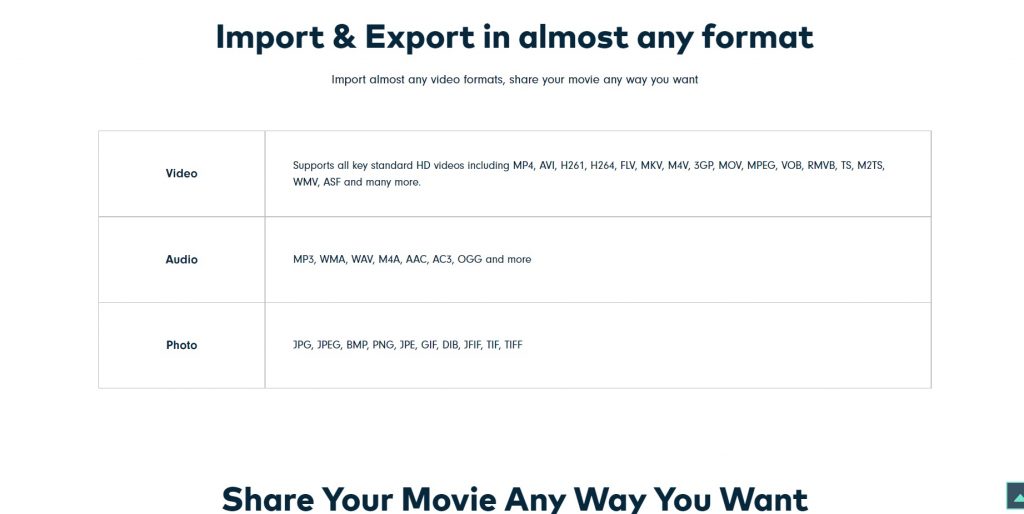
The platform has an inbuilt screen recorder feature, so you don’t need to use third-party screen capture applications.
Filmora offers preset elements like titles, credits sequences, filters, which you may add to your project. Most of them are highly customized (except fonts and masking). If the current set of elements doesn’t suit you, it’s possible to visit a Filmora Effects Store to search for more variants.
Also, you’re provided with various types of video encoding. You can edit resolution, bit rate, formats of audio, and many more. Another pros of this software is a high speed of rendering and exporting.
Pricing
For individuals
- Perpetual $69.99;
- Subscription $39.99;
- Bundle Subscription $99.87.
For teams
- Business plan $155.88.
Pros and cons
What I like:
- screen recording feature;
- GPU acceleration for quick encoding.
What I don’t like:
- not optimized social media importing;
- high cost for add-on content packs.
Biteable
Biteable is an animation software that is targeted at a wide audience: from professional marketers to those who want to boost their social media presence.
To start using the platform, you may try a “forever free” plan (credit card is not required).
The service offers a lot of templates to use, which are grouped into more than 30 categories.
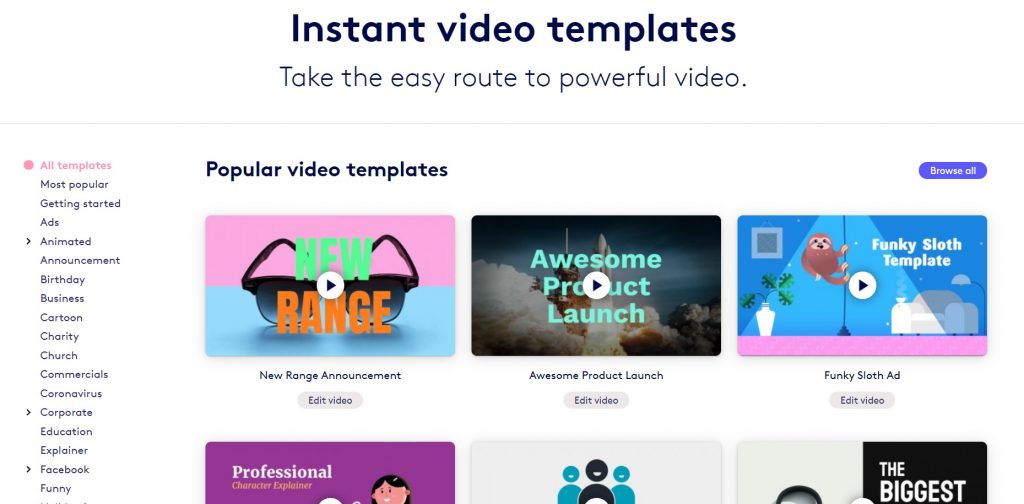
They’re not highly customizable: you may change text, text effects, and transitions between the scenes. If you decide to create a video from scratch, the service provides you with a blank canvas where you can upload video, images, audio.
After that, you can add scenes, edit them, download or share them whenever you want.
The platform comes with an extensive royalty-free sound library and inbuilt tool for making voiceovers.
Pricing
Except for a free plan, Biteable offers the following subscription options:
- Plus: $19 monthly and $29 yearly;
- Ultimate: $49 monthly or $99 yearly.
Pros and Cons
What I like:
- free plan;
- large media library;
What I don’t like:
- limited number of customization tools;
- no inbuilt analytics option.
FAQ
Is it possible to install Doodle on more than 1 PC?
Yes, users aren’t limited by the number of compatible devices they may install this software on.
Can I try Explaindio offline?
Yes, this option is available.
Does VideoScribe support a trial?
Yes, you may start a 7 days free trial on the platform.
What is the PowToon Embed?
It’s one of the add-ins that helps you integrate the platform with PowerPoint.
Is it possible to get a free version of Adobe Animate?
Yes, it’s possible if you’re a CreativeCloud subscriber.
Can I use my account on Animaker to pay for other accounts?
Yes, this option is available, and to do it, you need to contact the Animaker team first.
On how many devices can I use my copy of Camtasia?
You can install it on 2 devices only.
What types of video quality are available for my project on SimpleShow?
You may upload your project in Serial Digital or High Definition.
Does RenderForest support coupons for subscription plans?
Yes, it supports coupons for Pro and Business subscribers.
Does EasySketchPro have a mobile application?
Yes, and it’s available on Android as well as on iOS.
Can I further edit my project on Filmora after export?
Yes, it’s possible only if you save it in WPF file format.
Is it necessary to download an application to work with Biteable?
No, this platform is web-based.
Conclusions
In this review, I’ve mentioned the most popular animation software.
As you can see, most programs are easy to use (Explaindio, VideoScribe, etc.) and their functionality is enough to create promotional, motivational, training videos, etc.
If you’re looking for more advanced software, then you may choose Adobe Animate or Doodle. On the one hand, their subscription plans cost more. At the same time, you get greater animation capabilities.
So, I think that the key points in choosing the right program are:
- your final goal;
- how experienced you’re in using animation software.
And the main task is to find the golden mean between them.
Now, it’s time to find out the best platform for today’s comparison.
In the table below, you can find a list of all services and their characteristics, which I rated on a five-point scale.
| Ease of use | Media | Price | |
| Doodle | 5 | 4 | 4 |
| Explaindio | 3 | 5 | 4 |
| VideoScribe | 5 | 4 | 5 |
| PowToon | 4 | 4 | 3 |
| Adobe Animate | 3 | 5 | 4 |
| Animaker | 5 | 5 | 5 |
| Camtasia | 4 | 4 | 3 |
| SimpleShow | 4 | 4 | 3 |
| RenderForest | 4 | 4 | 5 |
| EasySketchPro | 4 | 4 | 4 |
| Filmora | 4 | 4 | 3 |
| Biteable | 4 | 4 | 5 |
As you can see, it’s not an easy task to become the best among such serious competitors. Nevertheless, Animaker successfully coped with it and became a winner.