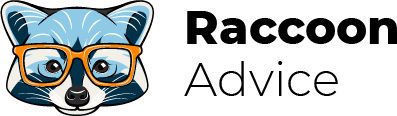Today, I’ll guide you through the whole process of creating and setting up a custom domain for your Adobe Portfolio website. Also, I’ll show you the advantages of using a custom domain compared to the one you automatically get after registering on the platform and publishing your website.
After reading this article, you’ll learn where you can buy domains and how to configure them manually.
Before I continue, I offer you to check the following article about Adobe Portfolio.
Advantages of using a custom domain
1. “Professional” look
Regardless of your activity type, a custom domain shows your visitors you’re serious about what you do and ready to invest in your project. As a result, you get the following:
- increasing the customers’ trust level;
- expanding your audience.
2. Easy to remember
Short and personalized domain names are easy to remember, and don’t annoy users as much as those that are created automatically.
3. Subdomain creation
If you have a custom domain, it’s possible to build subdomains for hosting various web resources.
4. Custom email addresses
With custom domain names, you may create personalized emails, which you can use for promotion, customer support, and so on.
5. Advertising and monetization abilities
If you have a custom domain, you may integrate ad blocks to your web page and earn extra money. For example, you can try such ad services as Google AdSense, Buysellads, and so on.
When choosing a custom domain, remember a few recommendations:
- choose short domain names;
- focus on domain names, which are easy to spell.
Purchasing a domain name
Keep in mind that Adobe Portfolio doesn’t have an inbuilt domain hosting feature.
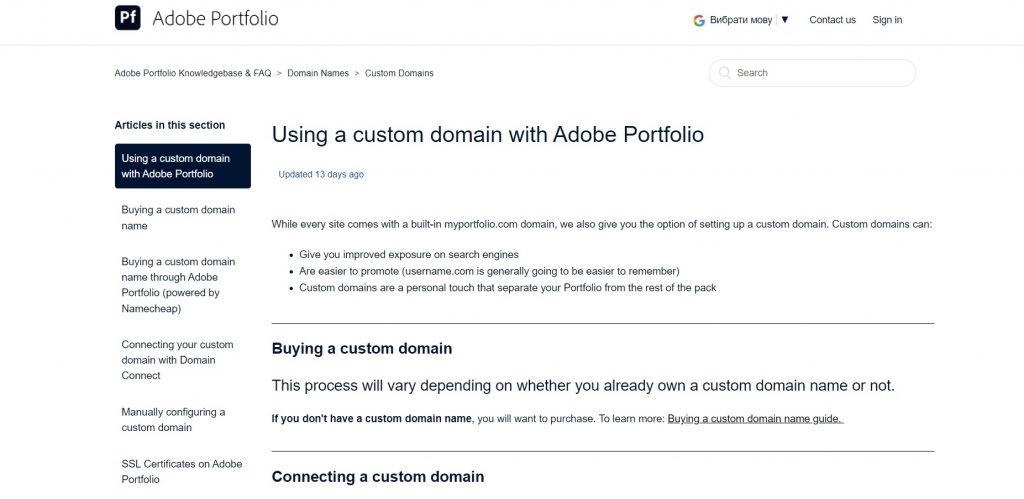
It means you need to use third-party hosting providers or buy domain names through the Adobe Portfolio platform.
If you focus on the 1-st option, feel free to reach out to any domain provider. For example, there can be NameSilo, 1&1, Bluehost, and so on.
If you decide to get a domain name through Adobe Portfolio, you need to follow these steps:
- log in to your Adobe Portfolio account and click on the “Editor” button;
- select settings from the menu and click on the “Domain name” button;
- choose the “Buy a domain” option and fill in the domain you want to get;
- click on the “Buy” button.
After that, you can examine which domain names are free and which are already taken. In the next step, you choose the domain name, click on the “Buy” button, fill in your billing data and your email address.
That’s all, now you have a domain name. Be ready to wait from 24 to 72 hours till all changes take effect.
Connecting domain through Domain Connect protocol
In this case, the system utilizes a domain name system protocol. Using this protocol, different providers can help their users to modify the settings of DNS records.
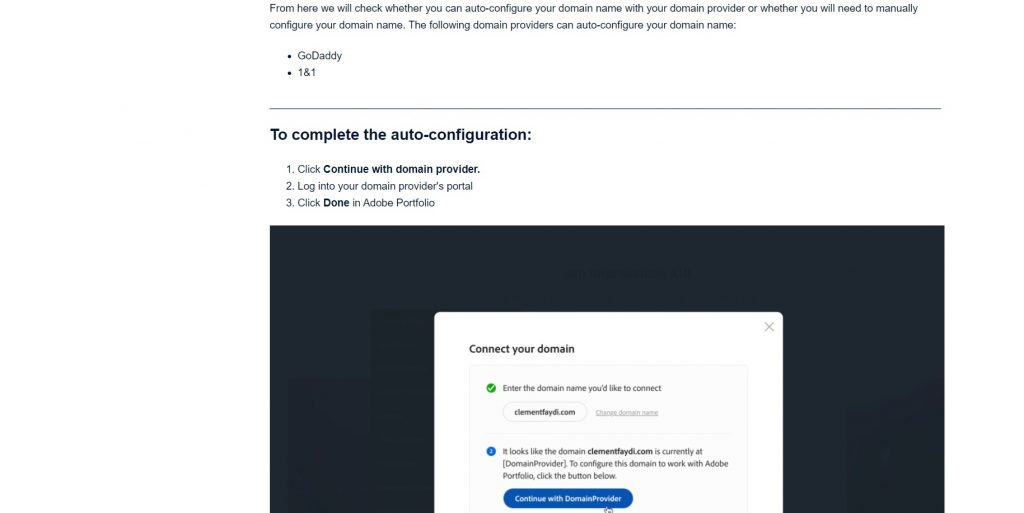
In order to connect a domain name, you need to:
- go to the settings and click on the “Domain name” button;
- choose “Connect domain” option;
- fill in the domain name.
After that, the system will analyze whether it’s possible to configure your domain name in an automatic mode or you’ll need to do it on your own. Currently, the auto-configuration option is available for GoDaddy and 1&1 services.
If auto-configuration is available, click the “Continue” button, get access to your provider’s web resource, and click on the “Done” button in Adobe Portfolio.
Connecting domain manually
This method can be an alternative to the previous one.
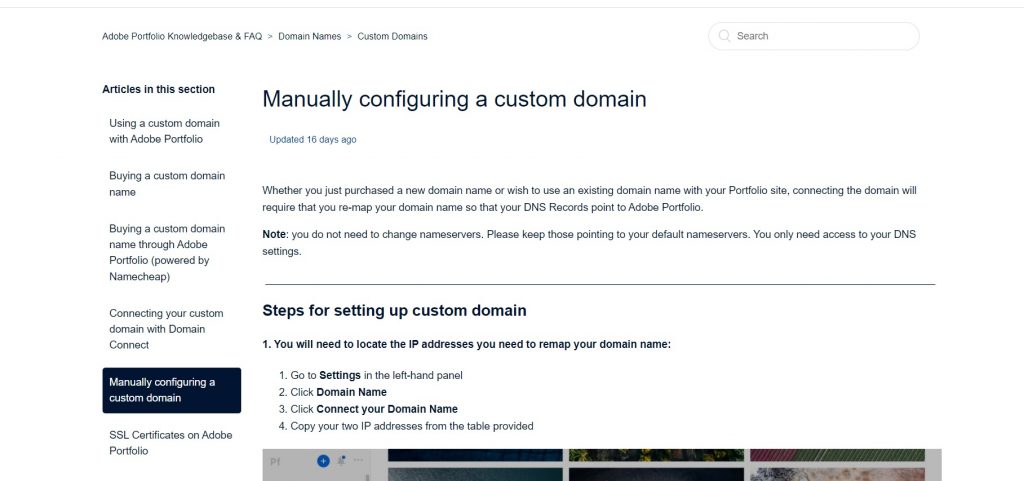
Before I continue, I’d like to point out the following: you don’t need to edit the names of servers. All you need to do is to get access to DNS servers settings.
Below I’ve listed 3 steps you need to follow to set up your domain name.
- Detect IP addresses, which you’ll use to remap the domain name:
- open settings and choose “Connect your Domain”;
- fill in your domain name;
- copy two IP addresses from the provided table.
- Bring changes to the Domain Name System:
- get access to your domain on a provider’s web resource;
- open menu with DNS settings;
- create four A records using 2 IPs, you’ve already copied.
Below, I put a table to show you how it should look like.
| Type of the Record | Host/Name | Value |
| A | @ | the first IP address |
| A | WWW | the first IP address |
| A | @ | the second IP address |
| A | WWW | the second IP address |
- Fill in the domain name and click on ‘Apply:
- select A Records, which aren’t related to provided IPs and remove them;
- delete all CAA Records;
- click on “Apply” and wait from 24 to 72 hours till settings are updated.
Bear in mind that frequent domain names changes can cause serious issues with generating a Secure Sockets Layer certificate (you’ll wait approximately 1 week till you can re-enter your custom domain).
FAQ
Can Adobe Portfolio’s subscribers use more than 1 domain name?
No, this option is unavailable.
Is it possible to connect a domain to a certain page of the Adobe Portfolio website?
No, it’s unavailable.
How many times can I change a domain name without a delay in SSL certificate creation?
You can do it 5 times.
Where can I monitor the status of my domain?
To do it, you may go to DNS Checker, type in your domain name into the search box, enter the type of DNS record, and click on “Search”.