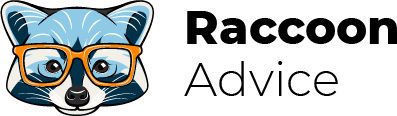Before we move to the description of ways of embedding the PDF into your Squarespace website, I’d like to describe several cases when you’d better choose simple linking to that file.
- Your PDF document isn’t well-designed.
- It has many pages.
- You need to make the file available for download.
- The information in the PDF is not essential to most of your website visitors.
In any other case, embedding a PDF is a preferred choice and, below, I’ve described in detail how you can do this.
Squarespace description:
Squarespace Review & Pricing [2021]
Best Squarespace templates for podcasting
How to back up a Squarespace website
How to add AdSense to Squarespace
How to add favicon to Squarespace
Methods to add a responsive table to Squarespace site
Squarespace comparisons:
Adobe Portfolio vs Squarespace
2 basic methods of PDF file embedding
Using Issuu
Exactly this method of embedding PDF is described in the platform’s knowledge base and is preferred from a Squarespace team experts’ point of view.
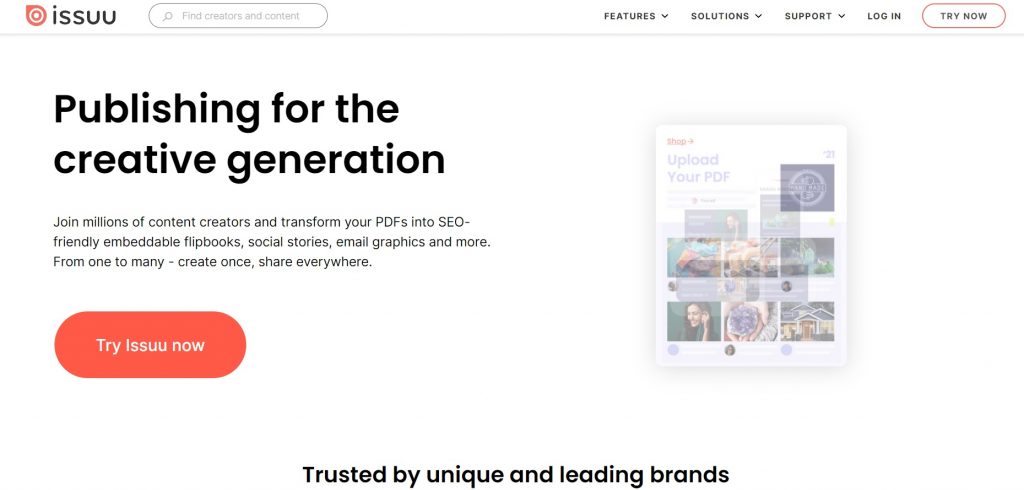
In this case, the process of embedding a file is easy but you may face the following limitations:
- This is a premium feature so you can’t use it unless you’re a “Business”, “Basic Commerce”, or “Advanced Commerce” plan subscriber.
- You need to be an Issuu’s paid subscriber as well in order to remove the “Powered by Issuu” bar at the bottom of the file.
So, to add the PDF file, you need to stick to the following steps:
- Log in to your Issuu’s account and click on the “Upload” button.
- Choose the file, drag and drop it into the box, or click a method to upload it.
- After uploading, click on the “Publications” button and choose the file you need.
- Now you can modify the appearance of the PDF file, click on the “Get the code” button.
- Copy the code from a pop-up message and go to your Squarespace website.
- Open the page or post editor, click on the insert point and paste the codeю
- Click on the “Save” button to publish changes.
Using PDF converter
In this case, you need to convert the file into JPEG or PNG by means of a PDF converter like “Smallpdf” or “PDF to PNG”.
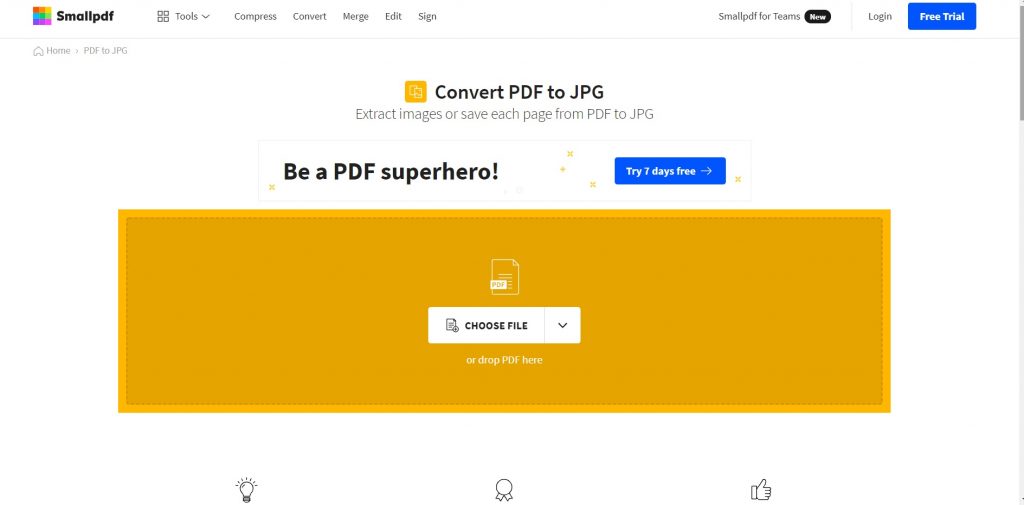
- Add the PDF file to one of the converter platforms and transform it into an image.
- Go to your Squarespace webpage and create an image block.
- Upload the image to the block and click on the “Save” button.
- Then, you can modify the image block, add a title, customize the spacer block, and so on.
In case you want to make the file available for viewing on a separate webpage, you can create a clickthrough link. To do this, you need to find the gear icon under the “Design” tab and open the link editor. I’d also recommend resizing the browser and see how your webpage is displayed on various devices.
In case your PDF file has a lot of pages, you can upload them all by means of the method I’ve just mentioned or upload only the 1-st page and link it to the full PDF.
FAQ
Does Squarespace have any limits to the PDF file size?
Yes, you can’t upload files with a size over 300 MB.
Are Issuu PDFs displayed the same on all Squarespace templates?
No, they may not display properly if you utilize a template with Ajax loading.
Is it possible to upload PDF to the index page of the website created on Squarespace?
No, it’s unavailable without using Issuu’s iFrame option.